Can I ask Custom questions to volunteers? How do I see the answers?
Tim
Last Update 2 months ago
How do I ask custom questions?
Although the Hands on Atlanta allows you to collect many important data-points from volunteers in the Extras section of the Opportunity creation/edit process, we understand that there are times where you will want to ask one-off questions, or questions in a very customized way!
That's where our Custom Questions feature comes into play! The Hands On Atlanta Dashboard will allow you to write out your own customized questions that will be required for volunteers to answer.
The Custom Questions feature is located in the Extras (step 5) section of the Opportunity creation/edit process, towards the bottom of the page (above the Opportunity Manager section!). From there, you can select an unlimited number of questions to ask volunteers. However, we strongly recommend that you limit the number of custom questions as much as possible. Our research shows that, if too many questions are asked and the registration form becomes too lengthy, then there is a significantly lower chance that the volunteer will actually complete the registration and participate.
How do I see the answers to the custom questions?
The Dashboard gives users multiple ways to see the submitted answers to the custom questions including: the participant profile, the Opportunity management page, and exports. This section will walk you through the three aforementioned ways to view the answers, and what the differences are.
Viewing responses from the Opportunity management page:
You can see the answers to the custom questions from an individual registration directly from the Opportunity management page. The Opportunity management page is found by clicking the link/title of the Opportunity from the My Opportunities tab. Once you are viewing the Opportunity registration details that has a custom questions, you can use the three vertical dot menu on the "registration row" to open a menu that will allow to either view the answers to the questions, or cancel the individual registration you are viewing.
Viewing responses from the Participant Profile:
You can also view the answers to any Opportunity for a given participant by viewing their "participant profile". The participant profile can be found by clicking the volunteers' names on the Opportunity management page, or from the Participants tab. To access the answers to their custom question responses, navigate to the "Opportunities" section and use the three-dot vertical menu to be prompted with the option to view the answers to custom questions. This option is print-friendly, unlike the option to view responses from the Opportunity management page.
Viewing group responses:
In order to view multiple participants' responses, you will need to have access to our Exports, which require a Community plan or higher.
If you do have a Community plan or higher, then you can easily see all of the answers for participants that are registered for a time slot by using the "Export Attendance" option, which can be found on the Opportunity management page. You can find more details on this article that will walk you through some of the various Export options.