How do I add new Users/Administrators to my Dashboard account?
Tim
Last Update 2 ay önce
Who should I add to my organizational account? Great question! Add any staff members or leaders who need to post projects, recruit volunteers, access your volunteer information, or monitor data related to your volunteer program. And, there's no limit on how many users can be on your account. We do recommend sticking to key, trusted individuals.
To add a new User to your Dashboard account (to your "Organization"!), start by logging in to the Dashboard.
- Go to the "Settings" menu (see the main menu on the left.)
- From here, you will navigate to the "Users" tab
- Click the blue "Invite User +" button and follow the instructions.
- Make sure to assign the appropriate Permission Level to the new User (don't worry - you can change it later if necessary).
- When you're all set, click Send Invitation, and an email will be sent to the invitee with a link for them to setup their password.

Learn more about the permissions of each user type here.
Once you click Send Invitation, you'll want to give the new user a heads up to look out for their invitation email. Below is some verbiage you can use:
Hello! Please keep an eye out for your invitation email to [your email address]. It will come from [email protected], and will include a link. Once you click it, look for the small “create account” button below the password field. Clicking that will allow you to set up your user account, which will be tied to our organization’s account! For this first time, it’s important to use the link from the invitation email so that the system can connect your user account to the [your organization name] organizational account. Once your user account is set up by using this special link, you’ll be able to log in from the Partner Dashboard on the Hands On Atlanta website in the future – we recommend bookmarking the page! It can be found by visiting the Hands On Atlanta homepage, then navigating to “Partner” > “Partner Dashboard” at the top right. And, check out the Quick Get Started Guide to learn how to use the platform!