Template Opportunities
Tim
Last Update há 3 anos
If you are an Organization that has several Chapters or Partners on Hands On Atlanta that will host the same kind of Opportunity, you can spend a lot of valuable time creating the same descriptions, time settings, photos, and everything else! That's why we created a new feature - Template Opportunities!
Template Opportunities will help you save time by making it easier than ever to share Opportunities across your whole network. Creating a template can be shared with all of your chapters or partnered Organizations with the click of a button. This will allow the network Organizations to quickly and easily create Opportunities by taking the details from the Template and making copies.
Here are some steps to create wonderful Templates:
- To get started, select the Opportunity type and click the Next button
- Then, be sure to enable the "Set to Template Mode" toggle and then choose if you would like to automatically assign this template to your network, once complete.
- Next, begin creating your Opportunity and carefully fill in the various fields for the Opportunity
- Once you are done, you can click the Create Template button on the bottom right to finish
- Once the Opportunity is created, it will be found in the "My Templates" section of your Opportunity list.
- You can find some additional options on the vertical dot menu located on the right-side of the completed Opportunity. The additional features are:
- Create Opportunity from Template
- Edit Template
- Duplicate Template
- Assign Template
- Delete Template
- If you did not assign the Opportunity yet, be sure to do so at the end. You will have the option to assign the Template to all of your Chapters/Partners, or you can use a share link to provide it.
Once you have finalized the Opportunity details, and shared it with your network, you are all done! You can always edit or delete the Template by using the vertical dot menu on the "My Opportunities" tab.