How do I launch the Check-In Kiosk and how does it work?
Tim
Last Update há 9 dias
The Check-In Kiosk
The Kiosk is pre-populated with all of your volunteer registrations, and makes sign-in and sign-out a breeze at the project. Use the Kiosk to save yourself time later - if you have volunteers both check-in and check-out of the kiosk during the project, there is NO need to go back and verify hours! Both your profile, and the volunteer's profile, are updated instantly. You can find the Kiosk two ways: by logging into your account, or by the link in your day-before email.
This list includes...
- Every Volunteer registered for a timeslot occurring "today"
- Every Volunteer currently registered for an ongoing opportunity
Note: this Kiosk automatically refreshes daily, so you can use the same link forever and it will always show "today's" volunteers.
From within your account:
To launch the Check-In Kiosk, you will start by logging into your Dashboard. From your main view, you'll see "Launch Today's Check-In Kiosk" - look for a blue button at the top right! You can also scroll to the specific Opportunity or Time Slot and launch the Check-in Kiosk from there, where you'll only see the volunteers registered for that specific project. You can launch the Check-in Kiosk from your Organizer Dashboard from any computer, phone or tablet.

From your day-before email:
The day before each of your projects, you'll get an email with the subject line, "Guest List for Tomorrow's Opportunity [project name]". Within the body of the email is a list of volunteers + all their info, and right below that is a blue button: "Launch the Kiosk". That button will bring up the kiosk for the opportunity. This is an easy way to launch the kiosk while you're at the project, without having to log in first.

Best Practices:
• Launch the Kiosk before the project starts on your phone or tablet. Have volunteers check themselves in as you're greeting them!
• As you're dismissing the volunteers, ask them to check-out on your phone or tablet before they go.
• Remind volunteers, that checking in + out is what verifies their service hours!
What if a volunteer shows up, who is not on the list?
It's all good! They can add themselves on the spot. There's a blue button, "Add Participant", at the top left. From there, help the volunteer select the correct project, and then they can add their first + last name, and email address. Presto!
What if I forget to use the Check-Out Kiosk at the end, OR don't use the Kiosk altogether?
You can easily log back in and verify hours afterwards, within 5 business days of course :) Check out this article on verifying hours later.