Can I edit participant profile information in the Dashboard? How do I merge duplicates?
Tim
Last Update há 3 anos
The Hands On Atlanta Dashboard makes volunteer management easier than it's ever been with our Edit Profile feature! As an admin, you can edit fields within the Participant Profile and merge volunteer profiles (with a few exceptions).
Editing/Merging Volunteer Profiles:
First, open the Participant Profile by clicking the participant name and select the Edit Profile option located at the top right of the page.
Opening this menu will present you with two options:
- Make profile edits, or...
- Merge that profile with another profile
Participant Profile Edits
When you open the Edit Profile menu, you'll see a form containing all the data-points that can be updated. All you need to do is...
- Enter or modify the relevant datapoints, and...
- Click the Update Profile button at the bottom of the page. Remember to click on "Update Profile"!!!!!
Here are the data-points that you can edit from the Dashboard:
- First & last name
- Email address
- Emergency contact information
- "Over 18" (or not) age indicator
- Date of Birth
- Phone number
- Dietary restrictions
- Allergies
- T-shirt size
- Spoken languages
Profile Merging
Note: make sure to be extremely cautious! Once a profile is merged, there is NO WAY TO REVERSE THIS!
Profile merging allows you to combine two accounts. You will need to choose which account is the destination and which account will be removed. When you merge profiles...
- The primary account information will be retained
- The non-primary profiles will be deleted
- Registrations on the non-primary profile will transfer to the primary
- Data that exists on the non-primary which doesn't exist in the primary will be transferred
- Hours and completions are combined
To merge two or more participant accounts, get started by...
1. Entering a Participant Profile and clicking on the Edit Profile button (same steps as above). Then...
2. Click on the "Merge Accounts" button.
3. Select which duplicates you are hoping to merge
4. After selecting your "Merge" option, use the drop-down menu to search for any additional profile(s) that you want to merge.
Keep in mind that claimed profiles cannot be merged; the drop-down will notify that the profile is claimed. If you have a claimed profile that still needs merging, please contact us at [email protected]
5. Once you have selected the profiles that you want merged, click the "Review" button to double check that everything looks right.
6. If you are certain that you would like to merge, click the "Merge accounts" button on the review page and you will have successfully merged the profiles.