Team Signup for Organizers
Tim
Last Update לפני 3 שנים
Introducing... Team Signup! An improved way for Dashboard users to manage guest signups and making it easier than ever for volunteers to bring guests with them.
This update will allow Organizers to discern who is a part of a group signup, and which individual the "Champion" is. This will make the tracking of groups/guests easier than ever before! This resource will teach you how to create opportunities that allow guests and "Teams".
Creating an Opportunity for guest/team signups
As an Organizer, you have the option to create opportunities that allow participants to register guests and themselves, in advance. You can choose to...
- Collect guest information upfront (the Champions will input the details on behalf of the guests)
- Optionally collect guest information at the time of signup
- This is a great way to "reserve" spots for participants!
- Guests that do not have their information filled out yet will have a placeholder name on your opportunity management page.
You can find these configuration in the "Extras" step (step 5) of the opportunity creation process.
Teams on the Dashboard
- Going forward, champions of Teams will be indicated on the Dashboard with an icon on the top right of their profile photo/initials, on Opportunity pages. Champions will have the number of guests they are bringing. Guests will have an icon of people.
- Teams created by volunteers can be viewed on the Groups sub-tab of the Participants page on the Dashboard, located at the bottom. The section is titled "Participant-Led Teams" and if you click the name of the Team, you will be able to see the Team information. From this view, you are able to message participants and export their participant information (note: exports require paid plans).
Teams on the Check-in Kiosk
- The check-in kiosk will also indicate who the Champions of the teams are! This will make checking in Teams easier than ever before. The Champions will have indicators that will show how many guests they registered with themselves on the kiosk underneath their names.
- The guests that were registered will have indicators that show who the Champion of their group is, and how many guests the Champion has. Hovering on or clicking the "Guest (X)" under a Champion name it will tell you the names of the guests that registered with them. This makes it easy to be certain all guests were registered upon participant arrival.
If a placeholder was created, then you will see a name that has the main registrants name and a number.