How do I export + print a list of volunteers?
Claire Arnold
Last Update il y a 3 ans
You may want to download lists of volunteers to share with coworkers or to upload into other databases - don't worry, it's easy to get all your info! You can export a list of volunteers to a CSV file, and print or save the list as an Excel or even in Google Sheets. There are few different reports we recommend considering:
Volunteer lists for a specific project:
This list includes all registered, pending, and canceled volunteers for a specific timeslot. It's useful if you want to print a sign in sheet to use at the project, or share to a coworker who will be on site. First, go to the opportunity + right the time slot. Then click "Export Attendance".

This will trigger an email to you, with a document of all registered volunteers. Please note you'll be able to sort by their status, which includes registered, pending and canceled volunteers. We recommend using filters and sort functions on Excel to manage the data.
A total volunteer list:
This report is useful if you want to get a list of ALL volunteers who have ever registered to serve with you, to upload to another database. We highly recommend continuing to communicate with these volunteers to increase retention. Simply navigate to Participants > Manage on the left hand toolbar, and click the blue 'Export Participants' button. This will also trigger a report to be emailed to you, and you can sort and filter as you wish before uploading elsewhere or printing.