How do I remove volunteers from the "My Participants" tab?
Tim
Last Update 3 jaar geleden
The Participants tab will show all volunteers...
- Who have registered for one of your Opportunities, or
- Whom you have invited as volunteers, or
- Added to a Group.
This article will show you how you can remove volunteers from your Participants tab.
Note: removing volunteers from your Participants tab will NOT delete information regarding past registrations that they've made with you.
In order to remove a volunteer from your Participants tab, you must delete them from all of the Groups that they belong to (including the autogenerated groups). You can easily find all of the Opportunities that they took part in by looking at their Profile that is found once you click their name. Each time that a volunteer participates in an Opportunity, they will be added to an auto generated group with the format **Opportunity Name. The 2 stars indicate an auto generated group.
Pro-tip: Make sure to check the **Registered, **Invited, and **Uploaded Groups!
To delete someone from a Group, visit the "Groups" tab and check the individuals that you want to manage. Once you have selected at least one participant, you will have the option to remove them from their Groups.