How to Automate the Volunteer Vetting, Training or Onboarding Process
Tim
Last Update 3 年前
This article is most useful for...
- Organizations who have multi-step training or volunteer vetting processes
- Organizations that only allow vetted volunteers to sign up for their Opportunities
Background
Does your organization recruit volunteers from the general public but require them to be vetted, trained, or interviewed before they are allowed to actually sign up to perform volunteering duties?
If yes, then this article will help guide you in setting up a chain of linked Opportunities to automatically move volunteers through the multi-step process.
Goals
- Make it clear to volunteers what to do
- Automatically tell volunteers when to perform the next step
- Save you time!!
Example
Let's use the "Atlanta Community Center" as an example. The Atlanta Community Center recruits mentors to match with students for mentoring sessions every Tuesday afternoon. In order to become a "Verified Mentor", prospective volunteers must go through a 4-step process.
The Atlanta Community Center creates 4 linked Opportunities to move prospective mentors through that process, as follows:
- Apply to be a Mentor
- Online Training Session
- Video Interview
- Weekly sessions with your Mentee
The 4 steps outlined above each become Opportunities. When a volunteer "completes" an Opportunity, they are automatically put into a Group for all volunteers who have completed that Opportunity.
Opportunities 2, 3, and 4 will all be "Private-Closed" and will target the Group of volunteers listed as "**Completed [the name of the prior Opportunity]." That way, as volunteers complete one Opportunity, Hands On Atlanta will automatically tell them to sign up for the next Opportunity in the chain.
Setting up the Opportunities:
Here's how you might go about setting up this flow:
- "Apply to be a Mentor" Opportunity:
- "Flexible Timing and Location" template
- Privacy is set to "Open" (so that anyone can apply!)
- "Timing" settings, choose...
- "Time Window" or "Deadline" if you want the Opportunity to become unavailable automatically after a certain date.
- "On Your Own" if this application is available on an open-ended basis.
- Note: do NOT activate the "Reminder to Log Hours" if you select "On Your Own"
5. "Extras" - list the relevant information and questions that you need your volunteers to enter. If they need to send you a resume (or other information), use the "Post Registration Instructions" section to direct them appropriately.
When a volunteer submits their application, you'll be notified.
To "accept" their application and move the volunteer to the next Opportunity, go to the Opportunity Management page and log their Completion.
To "deny" their application, go to the Opportunity Management page and cancel their "registration."
"Online Training Session" Opportunity:
"Webinar and Calls" template
Privacy is set to "Private-Closed" and targets the Group titled "**Completed Apply to be a Mentor".
Note: by targeting that Group, you ensure that, as soon as a volunteer's "Application" is verified by you, they will receive an email telling them to sign up for "Online Training Session."
Step 4 - "Timing" settings - we recommend setting up a regular schedule that volunteers can choose from.
When a volunteer completes the "Online Training Session" (we recommend using the Kiosk to log their attendance), they will automatically be moved into the "**Completed Online Training Session"
Group.
"Video Interview" Opportunity:
"Webinar and Calls" template
Privacy is set to "Private-Closed" and targets the Group titled "**Completed Online Training Session."
Step 4 - "Timing" settings - we recommend setting up a regular schedule that volunteers can choose from.
When a volunteer completes the "Video Interview" (we recommend using the Kiosk to log their attendance), they will automatically be moved into the "**Completed Video Interview" Group.
"Weekly sessions with your Mentee" Opportunity:
"Local" template for in-person mentoring; "Webinar and Calls" template for virtual mentoring
Privacy is set to "Private-Closed" and targets the Group titled "**Completed Video Interview"
Step 4 - "Timing" settings - we recommend setting up a recurring schedule so that volunteers...
Get reminder emails every week.
Can easily notify the program coordinator if they need to cancel.
You're all set!