How to Email or Text Your Past Volunteers
Claire Arnold
Last Update 3 years ago
Once a volunteer serves with you, they'll automatically receive a thank you message from Hands On Atlanta. We encourage you to continue building your relationship with the volunteers, of course, and that means continuing to communicate with them! You may want to invite them to your next project, or just say hello - any touch point is great to keep your organization at the top of their minds.
You can email or text volunteers from inside your dashboard easily, by going to Participants > Manage. From here, you can use the filters to sort volunteers by the date they served, or just view your list as a whole. You could 'select all', or select individual volunteers.

Once you hit 'Select All' or select individual volunteers, the 'Message Participants' button will turn blue and you can click it. That'll make a pop-up appear, where you can double check the recipients, select your delivery method (email, text or both), and then write your message. If it's a project invitation, be sure to include the registration link!

Messages sent from within your Organizer Dashboard are delivered to volunteer's email inboxes (meaning, they do not need to log into their volunteer account on our platform to get them). There isn't the ability to send attachments or fancy graphics this way - it's best for simple, quick messages.
If you have something more elaborate to send, OR if you want to forward them your newsletter or add them to mailing lists, you can do that easily by exporting their contact information! It'll come as a CSV file to your email address, and you can use it how you like from there. Here are some guidelines on what's appropriate when it comes to email communications.